Apple Watch is a powerful device with lots of benefits, but if your Activity and Workout data seems off or totally broken, the smartwatch loses a lot of its value. Let’s look at how to fix Apple Watch Workout tracking and Activity tracking.
Whether something seems wrong with your heart rate data, or step, distance, calorie, or even GPS tracking, there are four steps to first try to fix Apple Watch Workout and Activity tracking.
Part of the issue could be trying to track workouts and activity where GPS is unavailable, but the problems may also be due to your location services settings, motion calibration settings, and more.
Below we’ll look at how to fix Apple Watch tracking with some quick solutions you can use on iPhone and Apple Watch.
How to fix Apple Watch Workout tracking and Activity tracking
On iPhone
First, look at location services
- Open the Settings app > choose Privacy
- Now tap Location Services
- Check Location Services is turned on at the top
- Swipe down to the very bottom and tap System Services
- Check Motion Calibration & Distance is toggled on
Now, you can check your personal details to make sure they’re up to date:
- In the Watch app on your iPhone, choose the My Watch tab in the bottom left corner
- Swipe down and tap Health
- Choose Health Details
- Make sure your height, weight, and more are accurate
Next, you can reset your calibration data.
- Still in the Watch app on your iPhone
- Choose the My Watch tab in the bottom left corner
- Swipe down and tap Privacy
- Tap Reset Fitness Calibration Data
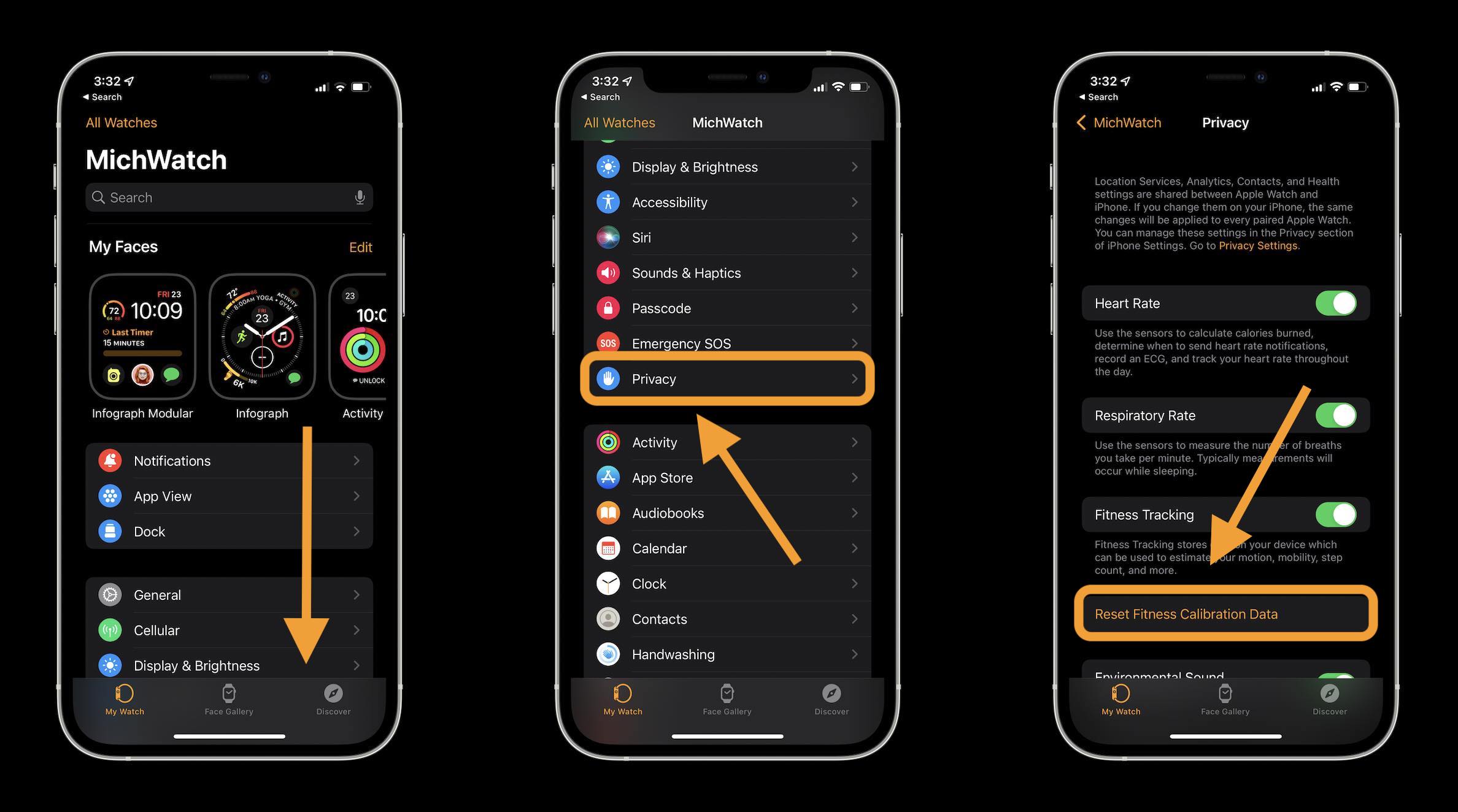
On Apple Watch
To calibrate Apple Watch after you’ve reset your fitness calibration:
- Apple says head outside to a “flat, open outdoor area that offers good GPS reception and clear skies.”
- For Apple Watch Series 2 and later you don’t need to bring iPhone (for Series 1 and 0 you do)
- Open the Workout app on your Apple Watch and start an outdoor walk or run
- Complete 20 minutes or so of the walk/run
Apple shares more specifics on how the recalibration works in a support document:
If you don’t have time to finish the workout, you can complete 20 minutes over multiple outdoor Workout sessions. If you work out at different speeds, you should also calibrate for 20 minutes at each of the speeds that you walk or run.
Whenever you walk or run outside using the above steps, your Apple Watch continues to calibrate the accelerometer by learning your stride length at different speeds. Calibration can also improve the accuracy of your calorie calculations in the Workout app, and the calorie, distance, Move, and Exercise calculations in the Activity app.
More tips from Apple to get the best Apple Watch tracking include making sure you have a snug fit, choose the most accurate workout type in the Workout app, and make sure wrist detection is on (Watch app on iPhone > My Watch tab > Passcode > Wrist Detection).
If you’ve tried all of the steps above and are still having trouble with accurate Apple Watch Workout tracking and Activity tracking, reach out to Apple Support.
Read more 9to5Mac tutorials:
Check out 9to5Mac on YouTube for more Apple news:
"activity" - Google News
August 27, 2021 at 03:01AM
https://ift.tt/3krrDkS
How to reset your Apple Watch fitness calibration for more accurate Workout and Activity data - 9to5Mac
"activity" - Google News
https://ift.tt/3ddCXMh
https://ift.tt/2WkO13c
Bagikan Berita Ini














0 Response to "How to reset your Apple Watch fitness calibration for more accurate Workout and Activity data - 9to5Mac"
Post a Comment