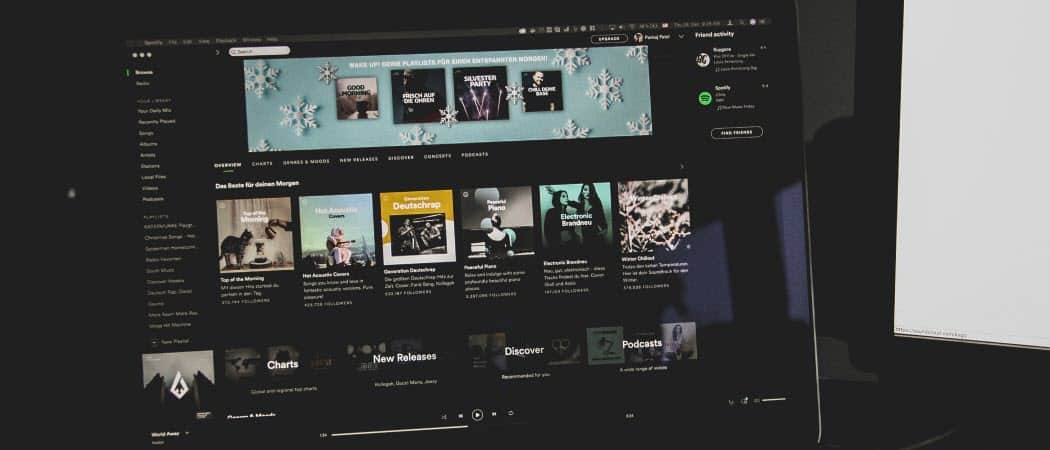
You may (or may not) be interested in what your friends are listening to. The good news is you can manage friend activity on Spotify. Here’s how.
The Spotify desktop app shows a Friend Activity panel on the right side. It displays the music that friends are listening to. Adding friends to Spotify allows you to introduce new music to friends and vice versa.
However, you might not be interested in seeing what friends are listening to. Maybe you’d prefer to remove that section for a cleaner Spotify experience. But, on the other hand, you might want to see what friends listen to but can’t see it.
Either way, we’ll show you how to show or hide friend activity on Spotify. We’ll also look at entering a private listening session.
How to Show or Hide Friend Activity on Spotify
Note: This process only works with the desktop version of Spotify.
You can remove the Friend Activity panel if you want a cleaner user experience with more screen real estate for the desktop app.
To show or hide the Friend Activity panel, do the following:
- Launch Spotify on your desktop.
- Click the X icon in the panel’s upper-right corner to close it.
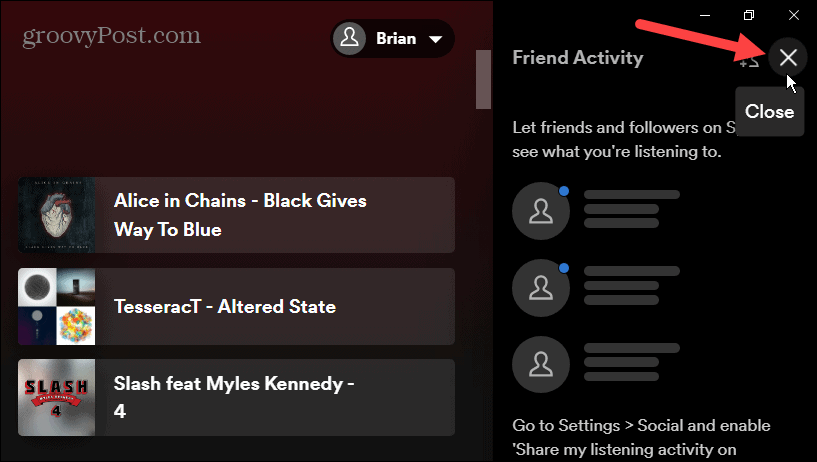
- That will hide the Friend Activity panel and give you more room for musical artist info.

- Another way to hide or show the Friend Activity panel is to click the three-dot button in the top-right corner.
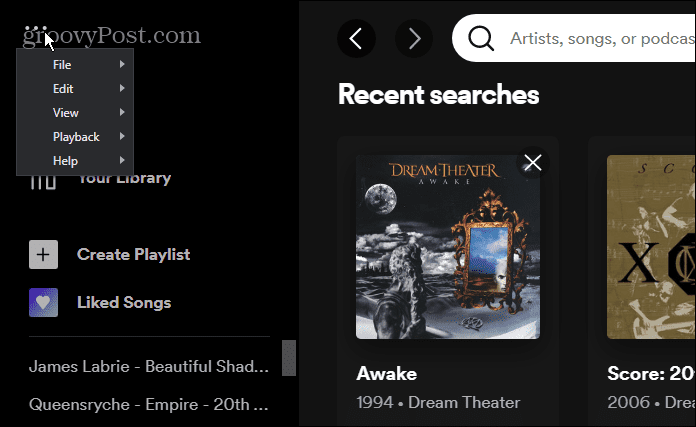
- Select View and uncheck Friend Activity from the menu.
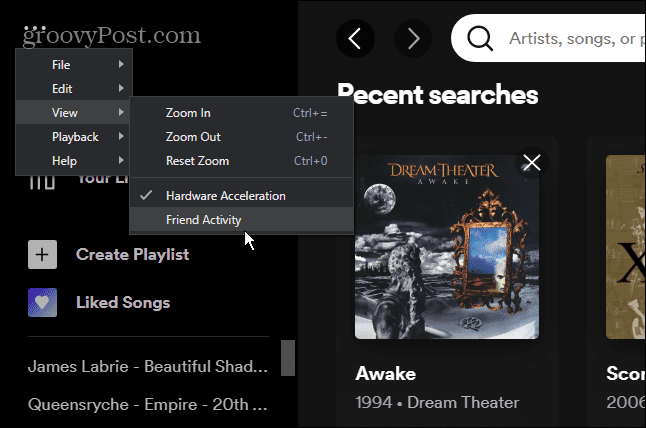
Note that using the X option will only close the Friend Activity panel. Instead, you must use the menu bar option to show the Friend Activity panel again.
Use Spotify Settings to Show or Hide Friend Activity
You can also go into Spotify settings to show or hide Friend Activity. The process is straightforward, following these steps:
- Launch Spotify, click your profile icon in the top-right corner, and choose Settings from the menu.
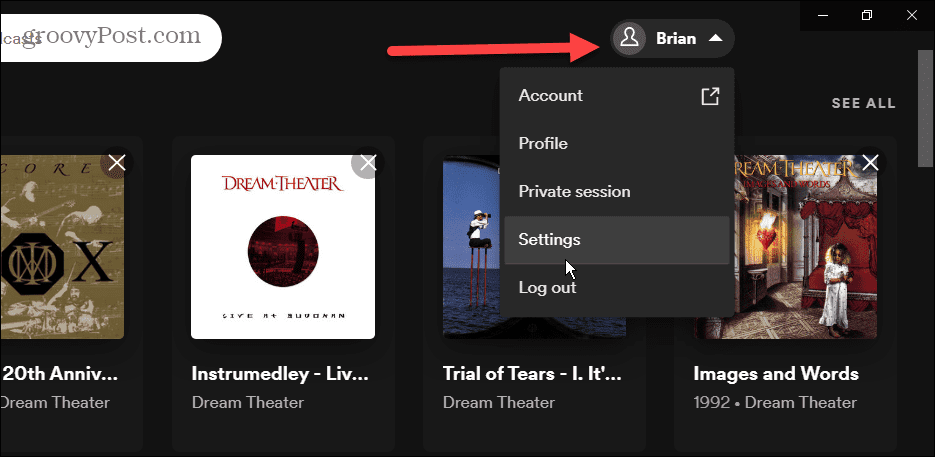
- On the Settings page, scroll down to the Display section and toggle the See what your friends are playing switch on or off.

When the switch is off, the Friend Activity panel disappears, and when the switch is on, the Friend Activity panel shows up.
How to Hide Your Listening Activity on Spotify
In addition to not wanting to see what your friends are listening to, you might want your session to be private. So, only you can access your listening activity instead of your friends seeing it.
To start a private listening session, do the following:
- Launch Spotify on your desktop and click your profile icon in the top-right corner.
- Click Private session from the menu.
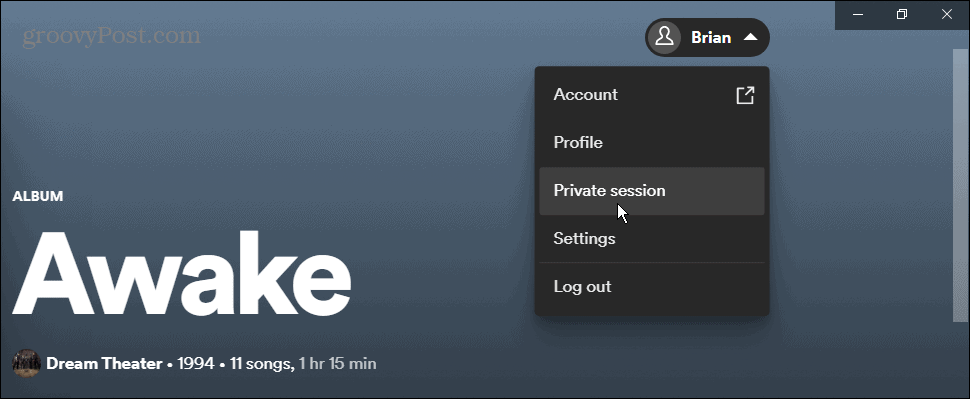
- You’ll immediately enter a private session. A padlock icon will remain next to your name while in the private session.
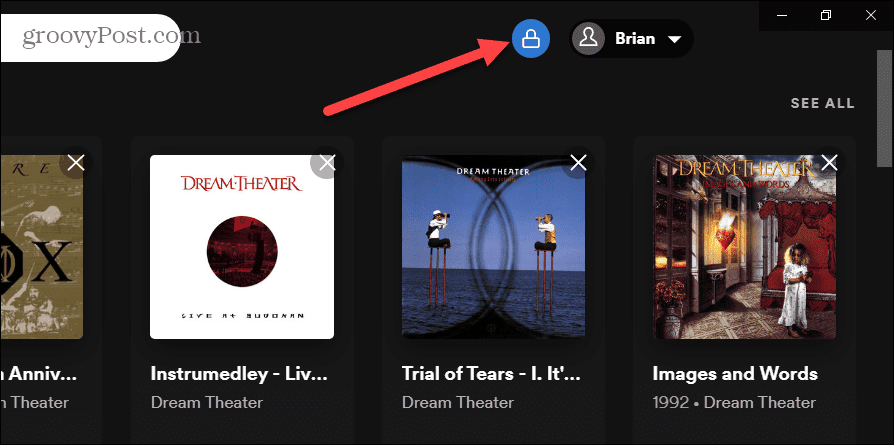
- To leave the Private session, click your profile icon again and select Private session to end it.

Enjoying Spotify With (or Without) Friends
Sometimes you may not need to know what your friends are listening to. By following the steps above, you can remove the activity panel for a less cluttered interface.
It’s also good to know that you can enter a private session. If you do, you don’t need to worry about your friends learning your listening habits.
When it comes to privacy on Spotify, you can also create a private playlist. To take your privacy a step further, unlink Spotify from your Facebook account.

"activity" - Google News
May 31, 2022 at 03:31AM
https://ift.tt/ibZ0OC1
How to Manage Friend Activity on Spotify - groovyPost
"activity" - Google News
https://ift.tt/WCeomqu
https://ift.tt/u21qREJ
Bagikan Berita Ini














0 Response to "How to Manage Friend Activity on Spotify - groovyPost"
Post a Comment