The masterful work of Hidetaka Miyazaki and the rest of the talented lads over at FromSoft is at large, setting itself up for an imminent Game of the Year award to boot. However, the Soulslike does tend to run into its fair share of errors every now and then as most other titles do and the latest issue to manifest for it is nothing but scary. The Elden Ring inappropriate activity detected is currently riling up the active fan base of the game.
If you’ve been meaning to find a prompt fix for this problem but have been able to discover nothing so far, your minutes and hours of misery and despair are over. The guide entails everything you need to know about this vexing hassle, including how to get the better of it in no time. Make sure to read until the very end for the best results. In the meantime, we have to nudge you to consider reading Elden Ring Anti Cheat Error as well.
What is the Elden Ring Inappropriate Activity Detected Issue?
Similar to the manifestation of A Connection Error Occurred Elden Ring, there’s no telling why exactly the problem at hand appears. Unless, of course, you best know what’s wrong and how did things come to be the way they came to be. Primarily, the “Inappropriate Activity Detected” prompt surfaces in Elden Ring when the game detects you’ve been doing something fishy.
Of course, all the diverse multiplayer offerings prevalent in the Lands Between aren’t without their inclusion of hackers. People who use mods on PC not only exploit the game at will but bend the whole title to their rules, so no other competitor in PvP can come out on top. The same goes for the entirety of the Soulsborne franchise. People who do not incline toward playing fair do tend to create a ton of frustration for those who do.
However, as recent developments are making strides, better technology is being crafted to prevent players from having their own way with multiplayer games. That is why Elden Ring uses the Easy Anti Cheat software that scans an individual’s copy of the game as soon as it starts up. By doing so, quality assurance is provided to not only you but other Tarnished warriors in the Lands Between so everyone can have a smooth time playing online.
With that being said, the “Inappropriate activity detected” hassle in Elden Ring appears only when the Easy Anti Cheat engine detects certain tools affiliated with your game. Upon successful recognization of these tools, hacks, or exploits, all your online activity is halted from kicking in and you’re made to boot into the game’s offline mode. That means no summoning other players, no partaking in invasions, and no co-op fun at all.
An implementation of this occurrence is rightfully so, but only for those users who actually put in the effort to hack the game. However, the Elden Ring inappropriate activity detected bother hasn’t been popping up for the right reason in recent times. Apparently, after the latest patch 1.05, regular people who haven’t been indulging in the monkey business have also been suffering from this issue.
Quite blatantly, that isn’t something that honest, law-abiding players of Elden Ring would heartily appreciate, especially considering that they haven’t done anything wrong. So what makes the problem tick? From what we can collect after researching around in forums and community posts, the scenario at hand results from a bug of some sort that couldn’t be hammered out in due time.
Luckily, there are a bunch of things that you can do and get the better of this faulty error prompt. The following subtitle is going to detail you with every concerning potential solution, so you should be able to get right into the Lands Between shortly after. Let’s jump right into the section ahead without any further delay.
Best Ways to Fix “Inappropriate Activity Detected” in Elden Ring
The following is our round-up of the most robust fixes there are to the “Elden Ring detected inappropriate activity” scenario. Please note that this guide takes confidence in the fact that you’ve already restarted the game and rebooted your PC.
However, if none of those paid off and you’re still struggling to fix the title, keep on reading to discover what to do next. Before you begin, make sure that you’ve gone through the reboots just as well.
Verify Integrity of Game Files on Steam
If you’re playing the game on Steam, there is a way to resolve the Elden Ring inappropriate activity detected error prompt. The method we’ll be approaching is something that the developers have recommended themselves, so you do have a sliver of authenticity associated with this potential solution.
The issue that’s not letting you experience the game online can be residing anywhere in the downloaded files of the title. Now, sifting through the installation files on your own can be a daunting task, but not unless you have the Steam launcher at your disposal.
This world-famous platform comprises a tip-top feature that allows it to compare the downloaded game files you have with the original files on the relevant server. If discrepancies are observed, Steam’s in-built tool promptly gets to work and digs out the problem on your own end.
This is an obvious solution for many issues that may arise for a particular title, but make no mistake that it’s also one of the most effective ones. The following steps are going to illustrate how you can verify the integrity of Elden Ring’s files and possibly get back to playing, slaying, and thriving.
- The first step is to launch the Steam desktop application on your Windows PC. The client should be easily accessible from the Windows Start menu or the Taskbar if you have it pinned there.
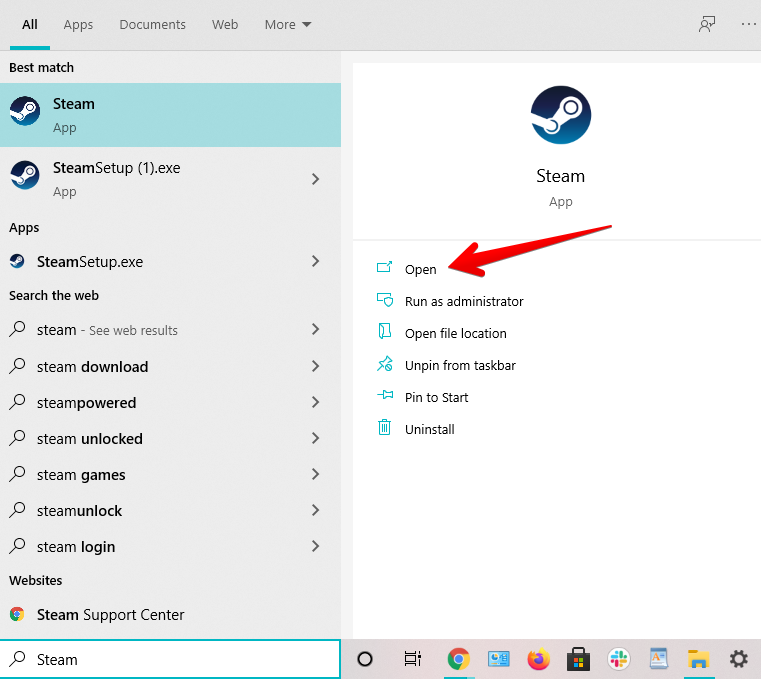
Launching Steam - You now have to double-click on “Elden Ring” in the sidebar of your “Library” section to expand more of the options there. Once done, the next step is to click on “Properties.”
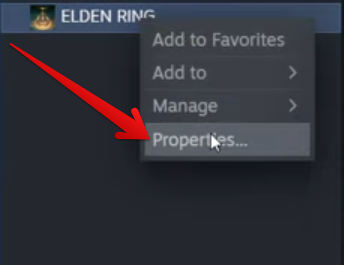
Clicking on the Elden Ring’s “Properties” Button - The next step is to select “Local Files” from the column to the left and follow it up by painlessly clicking on “Verify integrity of game files.” A small-scale window will appear on the screen, informing you that the validation process has begun.
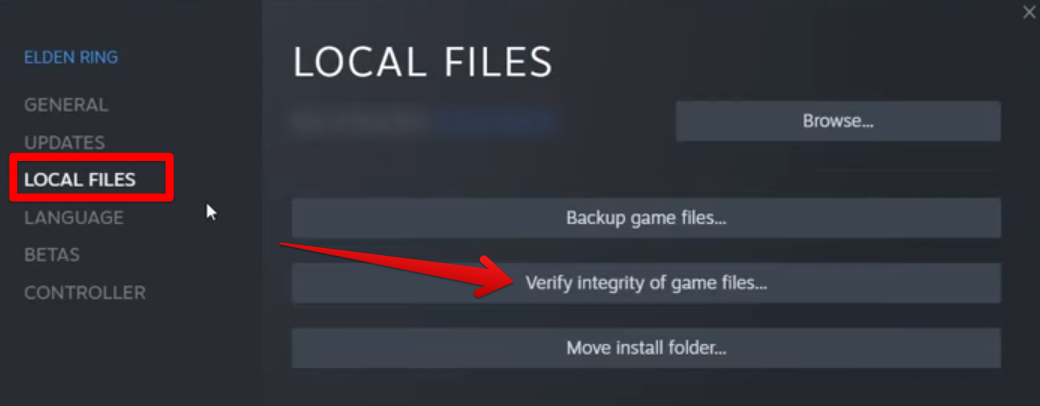
Verifying the Integrity of Elden Ring’s Files - The final step is to close the window down after the validation procedure finalizes. This will be fairly simple to do. When you see the “All files successfully validated” message on the prompt, click on “Close” and you’ll be done here.
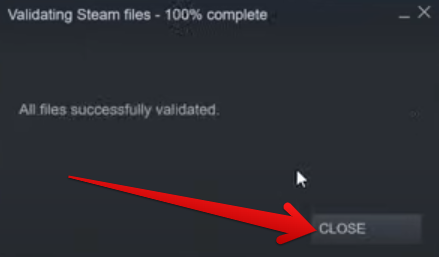
Clicking on the “Close” Button
You’ve successfully learned how to validate the game files in this comprehensive fix. The Elden Ring inappropriate activity detected error will hopefully be resolved now, but in the unfortunate scenario that it isn’t, continue reading for more working fixes to try.
Repair the Easy Anti Cheat Software – Definitive Fix to the Inappropriate Activity Detected Issue
What brings us to talk about next is Elden Ring’s Easy Anti Cheat Software or in other words, EAC. The issue is originating from this facet of the multiplayer-welcome title, so we also have to tend to it appropriately for the best results. It turns out that many similarly troubled users were able to get Elden Ring working just by implementing a simple strategy. You have to tend to the exploit protective engine yourself and repair it accordingly.
To do this, you must venture into the “EasyAntiCheat” folder on your Windows device, since the Elden ring inappropriate activity detected issue is exclusive to PC players only. As soon as you’re there, you will need to fire up the base setup file of the EasyAntiCheat file. A dedicated menu will pop up that way, thereby walking you through the repair process.
This can get fairly complicated if you’re new to the whole PC gaming scene. Follow the steps outlined ahead to resolve the issue promptly on your end.
- The first step is to get to the “EasyAntiCheat” folder that’s present on your PC, given that you already have Elden Ring installed. If you’ve chosen the default destination for the game’s installation, it’s most likely that you’ll find “EasyAntiCheat” in your Local Disk (C:). Check out the following pathway that you can use to get to the folder in question quickly: “C:\Users\Your Username\AppData\Roaming\EasyAntiCheat.”
- After entering your Local Disk (C:), you’ll have to find the “Users” folder, followed by clicking on the username that you’ve set for your PC. This will reveal multiple other folders for you, and allow you to select “AppData.”
- You’ll proceed by then opting for the “Local” folder within “AppData” and get closer to finalization by choosing “Roaming” next. You now simply have to scroll down the list of the subsequently appearing folders until you find “EasyAntiCheat.”
- A quick tip: It’s logical to see if you have the “Hidden items” checkbox enabled in your File Explorer’s toolbar to see if you’re missing out on some files. The “EasyAntiCheat” folder can’t surface if you’ve enabled that setting.
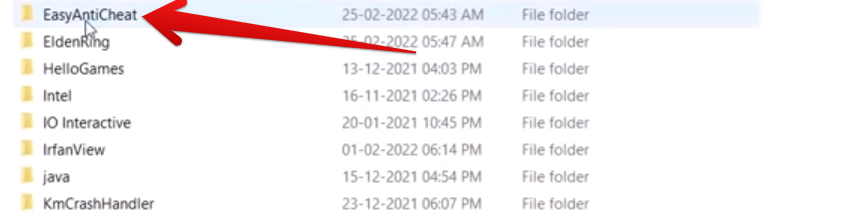
Getting to the “EasyAntiCheat” Folder - After clicking on “EasyAntiCheat,” you’ll find the “EasyAntiCheat” executable file inside. Click on it and run the setup of the program to trigger the repair process into effect. You’ll be prompted shortly that the process has begun so wait it out until the procedure finalizes.
- Start up Elden Ring to see if the problem still continues to exist. You shouldn’t be running into an issue for the most part now.
That’s about it for this definitive “inappropriate activity detected Elden Ring fix.” The vast majority of troubled players have been able to get things going finally after replicating the guidelines above, so you should be able to do the same moving forward.
Keep Pace With the Updates
For a game like Elden Ring that’s always susceptible to updates over a continued period of time, it’s worth keeping pace with the official word regarding the title. Your best source for this purpose is the main Twitter account of the game that’s consistent in keeping players up to speed with all things Elden Ring.
If the developers have announced scheduled maintenance in which servers will undergo some downtime, then it would be wise of you to wait until things come back to normal. In the case that no updates have been issued, you should still follow the channel nonetheless.
It’s commonplace that major updates are always announced ahead of time to avoid potential issues such as these, so it’s quite likely that you’ll know what to do when such misfortune strikes. Other than this facet of the scenario, keep on reading to discover what you can do in the meantime when there’s no proper word from the side of the officials.
Launch the Game With Administrator Privileges
There’s another possible fix to this pertinent Elden Ring issue that has been making rounds across forums and communities on the internet. It has something to do with launching the game from the main “Game” folder and that too as an administrator.
In addition, there’s one more thing you’ll have to try doing while you’re in this specific directory. We’ll guide you on how to proceed in the best possible way from here on out. The following instructions are going to take it from here. Be sure to follow them as advised.
- First off, you have to open the Steam app on your Windows PC and go to the “Library” compartment. From there, double-click on “Elden Ring” in the sidebar and hover over “Manage.” You’ll then be able to reveal more options and select “Browse local files.” Doing so should launch the File Explorer window on your end while automatically taking you to the main “ELDEN RING” directory.
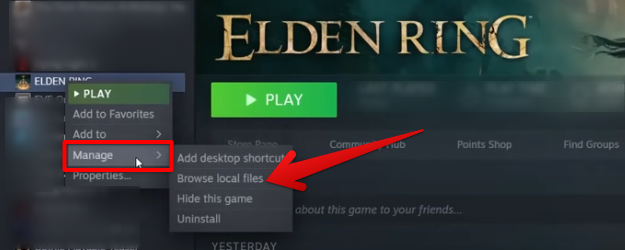
Browsing Elden Ring’s Local Files - Since you’ll be seeing the main Elden Ring folder within the File Explorer system app on your device now, the next step is to click on “Game.” Check out the following screenshot for a visual explanation.
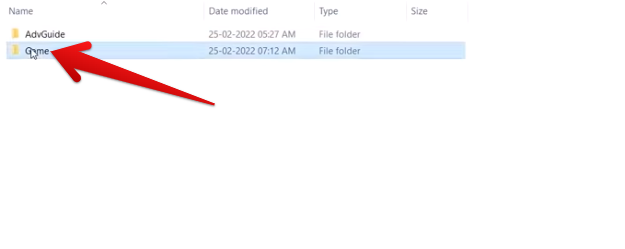
Selecting the “Game” Folder - You’ll now be taken to the “Game” folder and this is where all of Elden Ring’s main configuration files can be found. Here, you’ll be able to pick out the “start_protected_game.exe” file somewhere at the bottom. To finally make strides with this potential solution of the Elden Ring inappropriate activity detected error, double-click on the file and run it as an administrator.
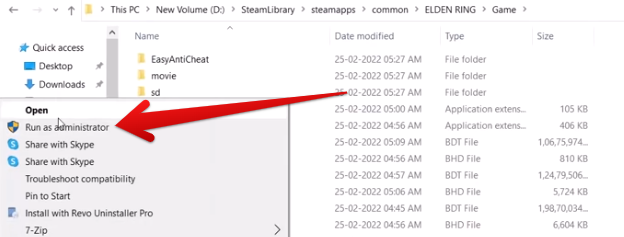
Running the Relevant Game File as an Administrator - Right after that, the next step is to go a little up in the same “Game” folder and select the Elden Ring executable file, typically present in the form of “eldenring.exe.” Repeat the procedure of the last step here. Launch it as an administrator to see if doing so brings any positive results.
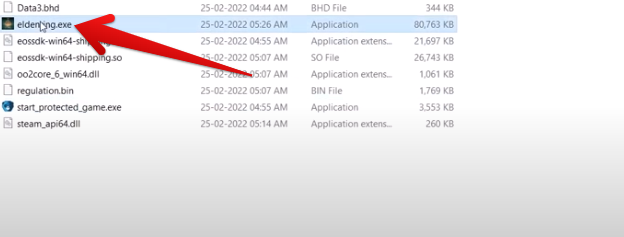
Running the Elden Ring Executable File as an Administrator
This is as far as you go for the fourth fix on this list. With some struck of luck and fortune, you’ll hopefully be able to launch Elden Ring just fine moving forward. In the case that the problem still persists, you may need to take other measures.
Reinstall Elden Ring
Reinstalling Elden Ring is the way to go when you’ve tried all of the above methods but nothing has worked out. Several players who couldn’t get past this frustration resorted to uninstalling the title from their system only to find out that it did work. We suggest going the same route if repairing the Easy Anti Cheat engine didn’t work out for you neither did the verification of Elden Ring game files’ integrity.
This is something that works for most issues, including the Modern Warfare Dev Error 6070 and Skyrim SE Won’t Launch as well. Therefore, make no mistake in trying out this measure at least once for you never know what might be able to help you in this vexing journey. Keep on reading from the next section to find out what to do next in the case that reinstalling didn’t cut it either.
Get in Touch With the Developers
If absolutely nothing is working for you and everything has been tried and tested already, then it appears that the only measure left to take is submitting a ticket. Again, the developers recommend doing this whenever you don’t end up fixing the game.
The official Bandai Namco support page on the website lets you raise an issue with the devs so they can focus on whatever’s impeding you from playing Elden Ring. Use the aforementioned link to submit a ticket with details regarding your specific issue.
That is surely bound to get the people up high to concentrate on the “Elden Ring says inappropriate activity detected” and get back to you with favorable results. People have been doing the same left and right since this isn’t just you that’s having one devil of a time connecting online—it’s more or less half the Elden Ring community.
We’ve now exhausted every trick in the book available at our disposal for resolving this bothersome hassle. Here’s hoping that some of the mentioned solutions have enabled the title’s multiplayer to work again on your end.
The Wrap-Up
Elden Ring is measuring up to be one of the finest games of all time, hoarding in huge figures in terms of sales and guaranteeing a gameplay experience simply like no other. The title features a diverse class system that starts you off with the build and statistics you’d prefer and then proceeds to shower a wealthy abundance of weapons and armaments.
There’s just so much to do in this open-world venture that you’ll find it increasingly hard not to get sidetracked. After all, this is the first time FromSoft has made a free-roam Soulsborne game and fans just can’t get enough of it. Tip-top PvP and PvE mechanics, fast-paced and strategic combat alike, and mastery of different skills and weapon arts make Elden Ring an overwhelmingly terrific affair.
In addition, the title has had a terrific launch as well, better than most games released in 2022. It introduces a fresh open-world concept to the Soulsborne franchise and nails it to the core in terms of the overall execution. Major publishing magazines from all over the world have lauded the action RPG with praise for a bevy of reasons, including its hybrid combat, a dark, chilling storyline, and, of course, the thrill of the challenge.
As for the boss fights, there’s no shortage of terror that the various baddies of the Lands Between impose on the player. The aim of the protagonist is to reclaim the lost glory of the Elden Ring—an entity that forms and shapes the reality of the in-game world and is the singular ruling unit upon which everything is based. The one who wields the Elden Ring becomes Elden Lord and you’ve set out to do just that.
The plot of the title is fairly enticing as well. You meet different NPCs along your journey and hope to form some semblance of connection with them. Contrary to how these things are managed usually in RPG titles, FromSoftware titles have their own way of presenting side quests to players. There’s a subtle dialogue that hints you to head toward a specific way and when you finally get there, it’s imminent that more secrets follow.
Apart from everything that Elden Ring does right, the developers have been extra careful not to hamper the user experience of aspiring players. Despite their long, hard, and rigorous efforts, some faulty string of code always manages to seep into reality and bring forth a world of trouble in its wake. The same can be said about the Elden Ring Multiplayer Not Working and the Elden Ring Network Status Failed issue.
The action RPG does seem to be riddled with tons of multiplayer-centric problems, such as the “Connection Error When Summoned.” This issue alone is barring high-spirited fans from enjoying the game in a full-blown manner since Soulsborne titles online are a whole different experience. We’ve laid out some of the best solutions there are to the problem in the interlinked guide though, so do check that out for high-quality tips and tricks.
With that said, what comforts us is the acknowledgment that comes from the official Twitter handle of the title. The developers were quick to report the issue online and even suggested a potential fix to the problem. Apparently, it’s the latest update to Elden Ring that has managed to cause this vexing trouble. Check out the following screenshot to catch their tweet in action.
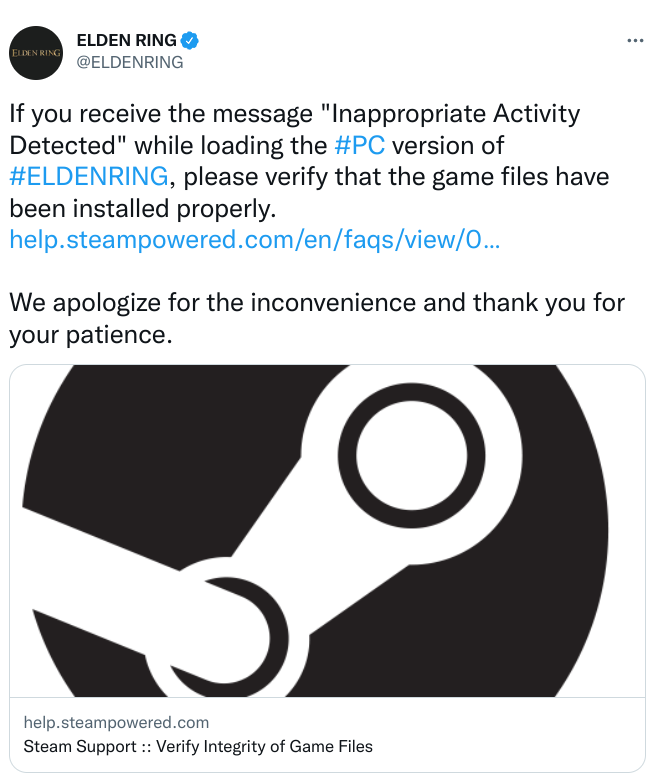
The action RPG has been reportedly updated with a principal quality of life improvement—one that allows PC gamers to quit the game and go to their desktop almost instantly. Prior to the update, players had to quit to the title screen first and then exit the game by using one of the relevant options there. Multiple other tweaks have been made and Elden Ring is in a much better form now overall.
Do let us know down in the comments section in case you were finally able to get the game to work appropriately (no pun intended). As always, eXputer wishes you good luck!
"activity" - Google News
June 20, 2022 at 12:26AM
https://ift.tt/Mtxcbvu
Elden Ring Inappropriate Activity Detected [SOLVED] - eXputer
"activity" - Google News
https://ift.tt/TzNA2ap
https://ift.tt/64U3DfK
Bagikan Berita Ini














0 Response to "Elden Ring Inappropriate Activity Detected [SOLVED] - eXputer"
Post a Comment